How Tools Work
Roo Code uses tools to interact with your code and environment. These specialized helpers perform specific actions like reading files, making edits, running commands, or searching your codebase. Tools provide automation for common development tasks without requiring manual execution.
Tool Workflow
Describe what you want to accomplish in natural language, and Roo Code will:
- Select the appropriate tool based on your request
- Present the tool with its parameters for your review
- Execute the approved tool and show you the results
- Continue this process until your task is complete
Tool Categories
| Category | Purpose | Tool Names |
|---|---|---|
| Read | Access file content and code structure | read_file, search_files, list_files, list_code_definition_names |
| Edit | Create or modify files and code | write_to_file, apply_diff |
| Execute | Run commands and perform system operations | execute_command |
| Browser | Interact with web content | browser_action |
| Workflow | Manage task flow and context | ask_followup_question, attempt_completion, switch_mode, new_task |
Example: Using Tools
Here's how a typical tool interaction works:
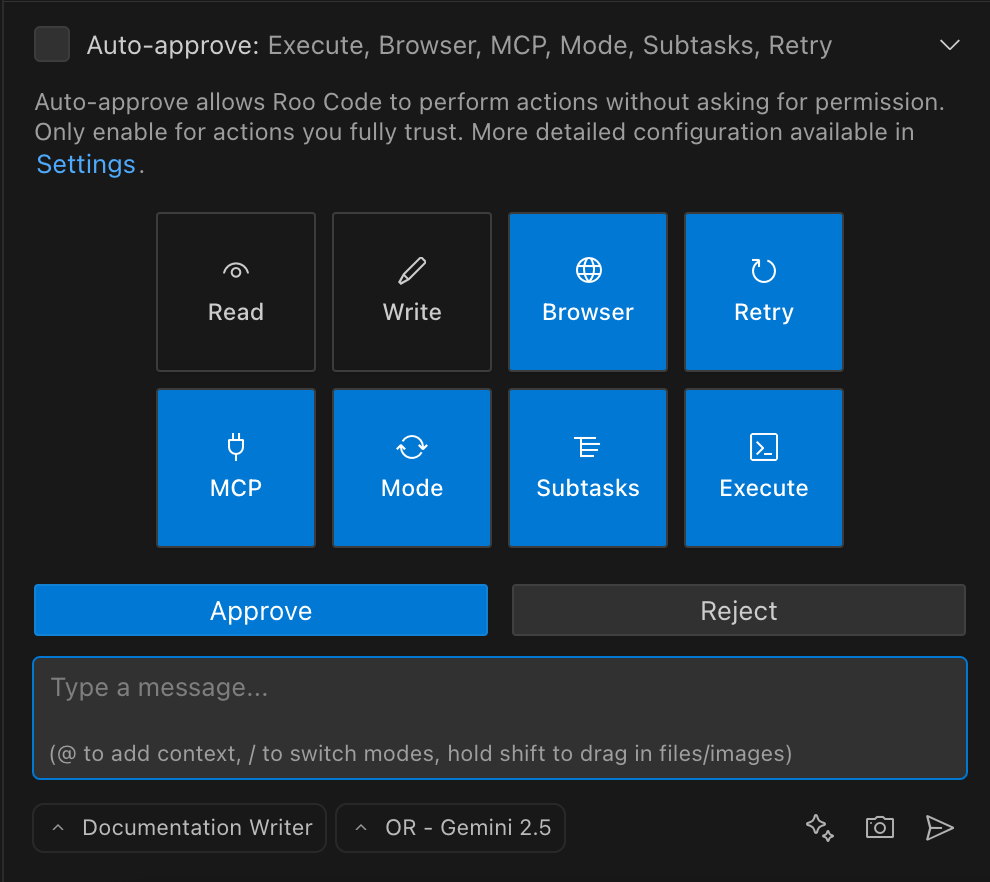
The tool approval interface shows Save/Reject buttons and Auto-approve options.
User: Create a file named greeting.js that logs a greeting message
Roo Code: (Proposes the write_to_file tool as shown in the image above)
<write_to_file>
<path>greeting.js</path>
<content>
function greet(name) {
console.log(`Hello, ${name}!`);
}
greet('World');
</content>
<line_count>5</line_count>
</write_to_file>
User: (Clicks "Save" in the interface)
Roo Code: (Confirms file creation)
Tool Safety and Approval
Every tool use requires your explicit approval. When Roo proposes a tool, you'll see:
- A "Save" button to approve and execute the tool
- A "Reject" button to decline the proposed tool
- An optional "Auto-approve" setting for trusted operations
This safety mechanism ensures you maintain control over which files are modified, what commands are executed, and how your codebase is changed. Always review tool proposals carefully before saving them.
Core Tools Reference
| Tool Name | Description | Category |
|---|---|---|
read_file | Reads the content of a file with line numbers | Read |
search_files | Searches for text or regex patterns across files | Read |
list_files | Lists files and directories in a specified location | Read |
list_code_definition_names | Lists code definitions like classes and functions | Read |
write_to_file | Creates new files or overwrites existing ones | Edit |
apply_diff | Makes precise changes to specific parts of a file | Edit |
execute_command | Runs commands in the VS Code terminal | Execute |
browser_action | Performs actions in a headless browser | Browser |
ask_followup_question | Asks you a clarifying question | Workflow |
attempt_completion | Indicates the task is complete | Workflow |
switch_mode | Changes to a different operational mode | Workflow |
new_task | Creates a new subtask with a specific starting mode | Workflow |
Learn More About Tools
For more detailed information about each tool, including complete parameter references and advanced usage patterns, see the Tool Use Overview documentation.