Model Temperature
Temperature controls the randomness of AI model outputs. Adjusting this setting optimizes results for different tasks - from precise code generation to creative brainstorming. Temperature is one of the most powerful parameters for controlling AI behavior. A well-tuned temperature setting can dramatically improve the quality and appropriateness of responses for specific tasks.
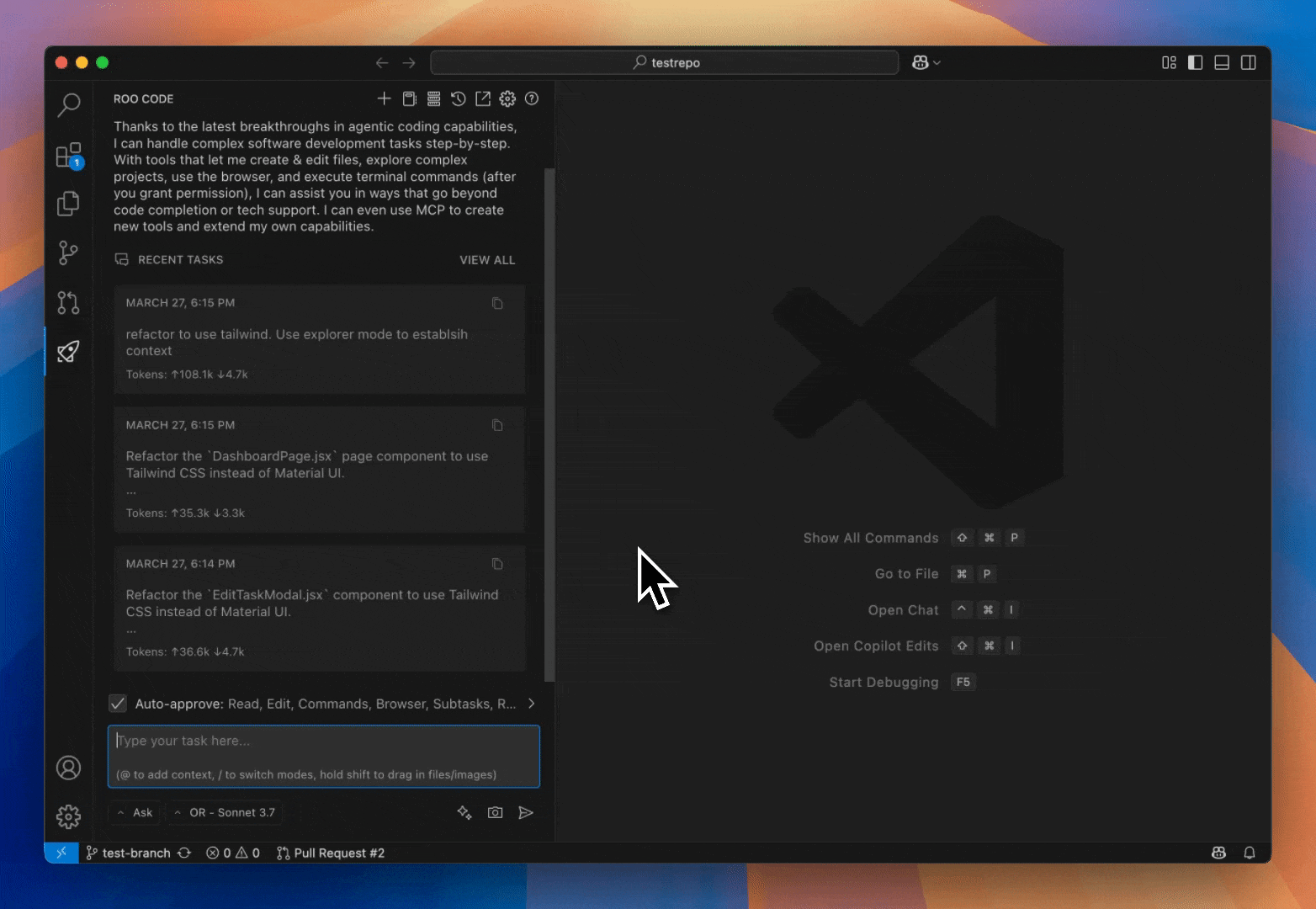
What is Temperature?
Temperature is a setting (usually between 0.0 and 2.0) that controls how random or predictable the AI's output is. Finding the right balance is key: lower values make the output more focused and consistent, while higher values encourage more creativity and variation. For many coding tasks, a moderate temperature (around 0.3 to 0.7) often works well, but the best setting depends on what you're trying to achieve.
Temperature controls output randomness, not code quality or accuracy directly. Key points:
- Low Temperature (near 0.0): Produces predictable, consistent code. Good for simple tasks, but can be repetitive and lack creativity. It doesn't guarantee better code.
- High Temperature: Increases randomness, potentially leading to creative solutions but also more errors or nonsensical code. It doesn't guarantee higher-quality code.
- Accuracy: Code accuracy depends on the model's training and prompt clarity, not temperature.
- Temperature 0.0: Useful for consistency, but limits exploration needed for complex problems.
Default Values in Roo Code
Roo Code uses a default temperature of 0.0 for most models, optimizing for maximum determinism and precision in code generation. This applies to OpenAI models, Anthropic models (non-thinking variants), LM Studio models, and most other providers.
Some models use higher default temperatures - DeepSeek R1 models and certain reasoning-focused models default to 0.6, providing a balance between determinism and creative exploration.
Models with thinking capabilities (where the AI shows its reasoning process) require a fixed temperature of 1.0 which cannot be changed, as this setting ensures optimal performance of the thinking mechanism. This applies to any model with the ":thinking" flag enabled.
Some specialized models don't support temperature adjustments at all, in which case Roo Code respects these limitations automatically.
When to Adjust Temperature
Here are some examples of temperature settings that might work well for different tasks:
- Code Mode (0.0-0.3): For writing precise, correct code with consistent, deterministic results
- Architect Mode (0.4-0.7): For brainstorming architecture or design solutions with balanced creativity and structure
- Ask Mode (0.7-1.0): For explanations or open-ended questions requiring diverse and insightful responses
- Debug Mode (0.0-0.3): For troubleshooting bugs with consistent precision
These are starting points – it's important to experiment with different settings to find what works best for your specific needs and preferences.
How to Adjust Temperature
-
Open the Roo Code Panel: Click the Roo Code icon () in the VS Code Activity Bar
-
Open Settings: Click the icon in the top right corner
-
Find Temperature Control: Navigate to the Providers section
-
Enable Custom Temperature: Check the "Use custom temperature" box
-
Set Your Value: Adjust the slider to your preferred value
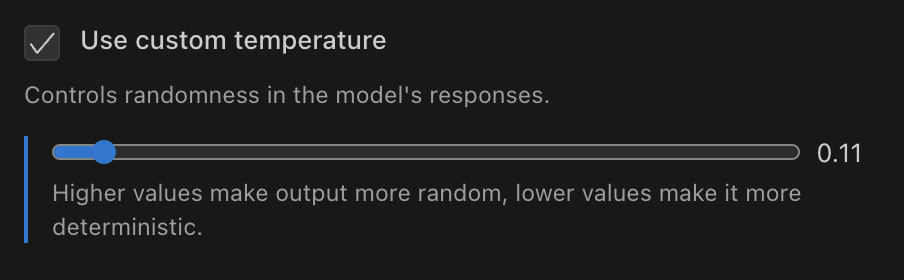
Temperature slider in Roo Code settings panel
Using API Configuration Profiles for Temperature
Create multiple API configuration profiles with different temperature settings:
How to set up task-specific temperature profiles:
- Create specialized profiles like "Code - Low Temp" (0.1) and "Ask - High Temp" (0.8)
- Configure each profile with appropriate temperature settings
- Switch between profiles using the dropdown in settings or chat interface
- Set different profiles as defaults for each mode for automatic switching when changing modes
This approach optimizes model behavior for specific tasks without manual adjustments.
Technical Implementation
Roo Code implements temperature handling with these considerations:
- User-defined settings take priority over defaults
- Provider-specific behaviors are respected
- Model-specific limitations are enforced:
- Thinking-enabled models require a fixed temperature of 1.0
- Some models don't support temperature adjustments
Experimentation
Experimenting with different temperature settings is the most effective way to discover what works best for your specific needs:
Effective Temperature Testing
- Start with defaults - Begin with Roo Code's preset values (0.0 for most tasks) as your baseline
- Make incremental adjustments - Change values in small steps (±0.1) to observe subtle differences
- Test consistently - Use the same prompt across different temperature settings for valid comparisons
- Document results - Note which values produce the best outcomes for specific types of tasks
- Create profiles - Save effective settings as API configuration profiles for quick access
Remember that different models may respond differently to the same temperature values, and thinking-enabled models always use a fixed temperature of 1.0 regardless of your settings.
Related Features
- Works with all API providers supported by Roo Code
- Complements custom instructions for fine-tuning responses
- Works alongside custom modes you create