Dashboard
The Roo Code Cloud dashboard provides a central location to manage your account, view task history, monitor usage analytics, and control remote workspaces.
Accessing the Dashboard
There are two ways to access your Roo Code Cloud dashboard:
Method 1: From the Roo Code Plugin
Once logged in, click the cloud icon in the top right corner of the Roo Code plugin, then click Visit Roo Code Cloud.
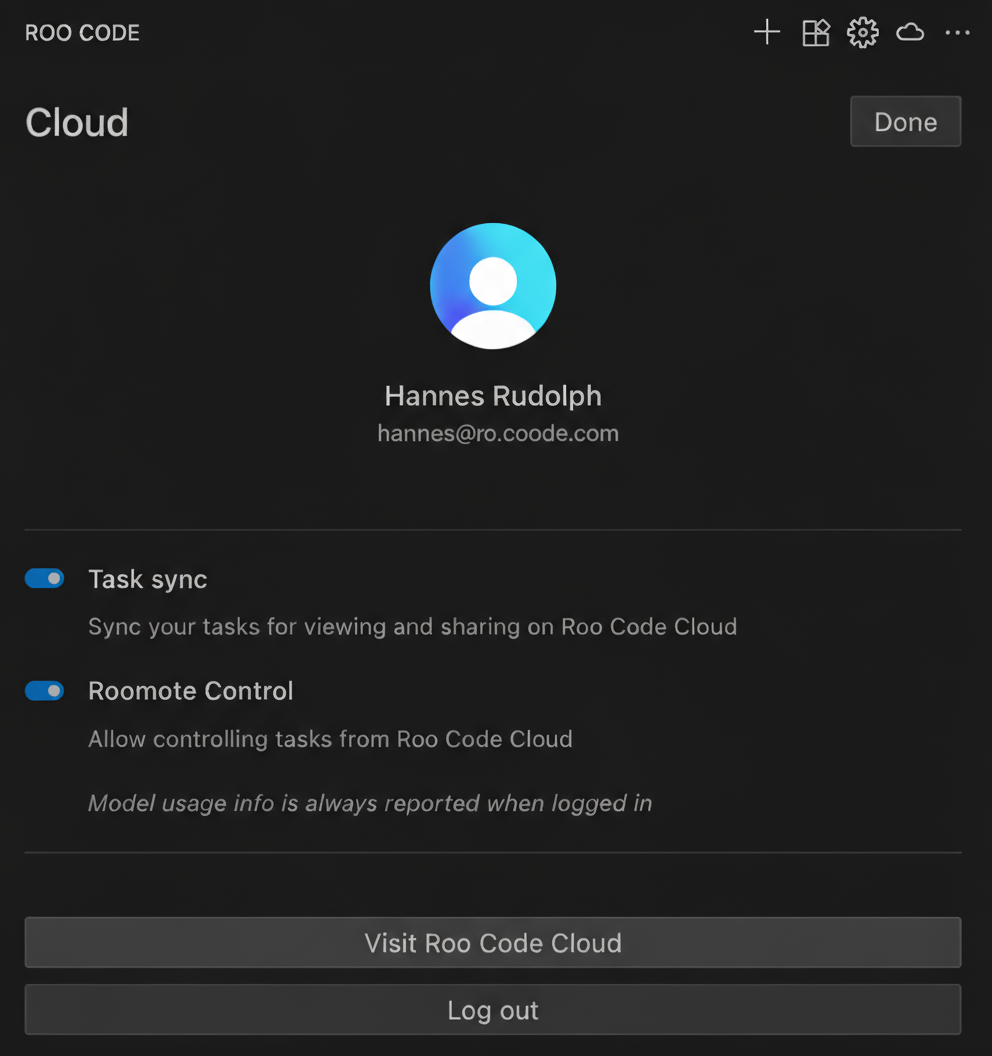
Method 2: Direct Web Access
Navigate directly to the Roo Code Cloud web application:
This allows you to access your dashboard from any web browser, even when not using the Roo Code extension.
Dashboard Pages
Home Page
The Home page combines Roomote Control and Tasks History in a single view.
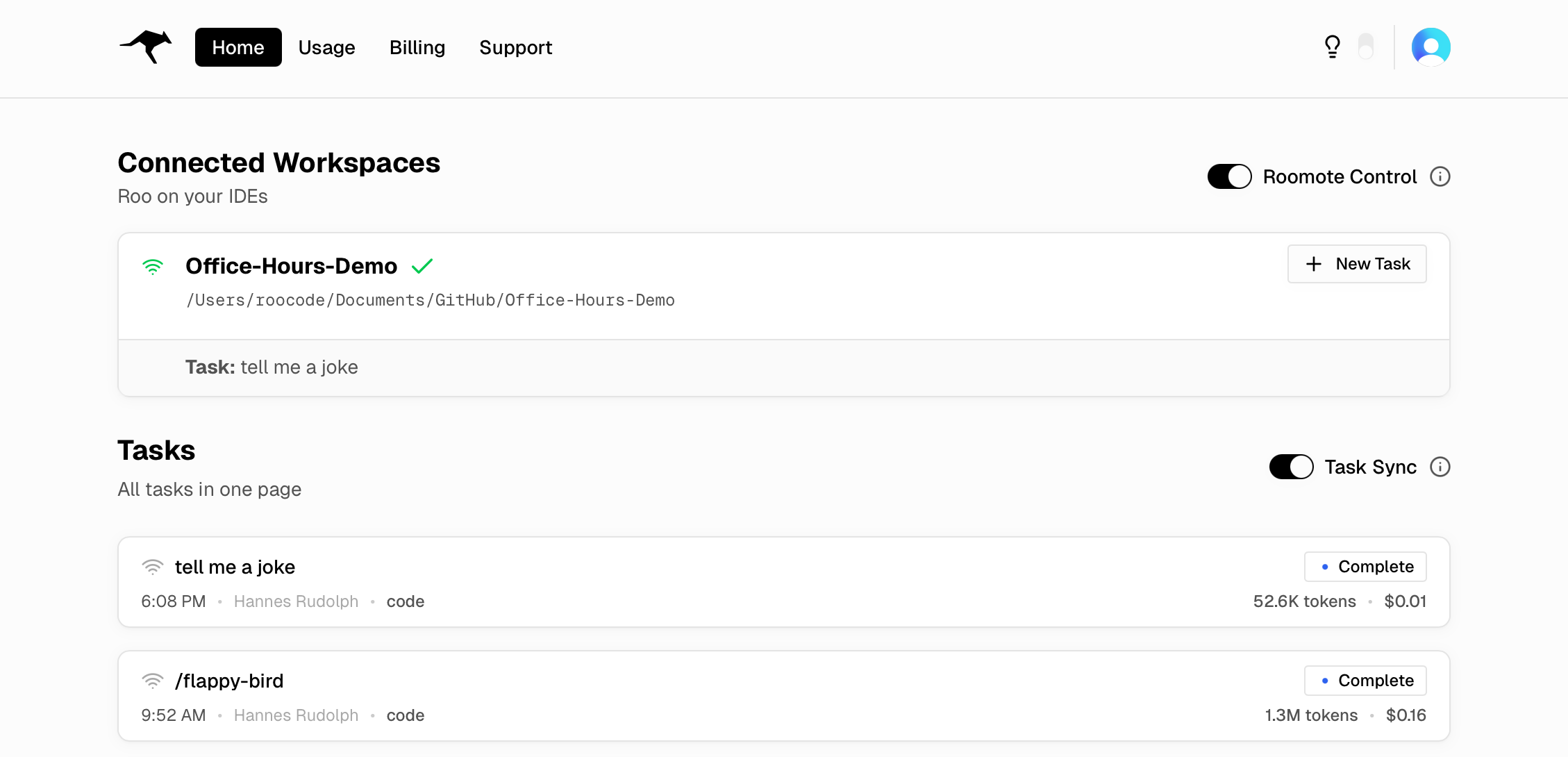
Roomote Control Section
The Roomote Control section at the top allows you to:
- Toggle Roomote Control (Pro) — Visible only when subscribed to Roo Code Cloud Pro; enable/disable remote control from the top right. See Billing & Subscriptions.
- View Connected Workspaces — Shows your active VS Code workspace(s) with connection status
- Start New Tasks (Pro) — Use the "New Task" button to launch tasks remotely
Tasks Section
- Toggle Task Sync — Enable/disable monitoring for live updates from your IDE
Use Task Sync to stream live updates and review task history; columns are self-explanatory.
Usage Analytics Page
Access detailed usage metrics by clicking the Usage tab in the navigation bar or navigate directly to app.roocode.com/usage.
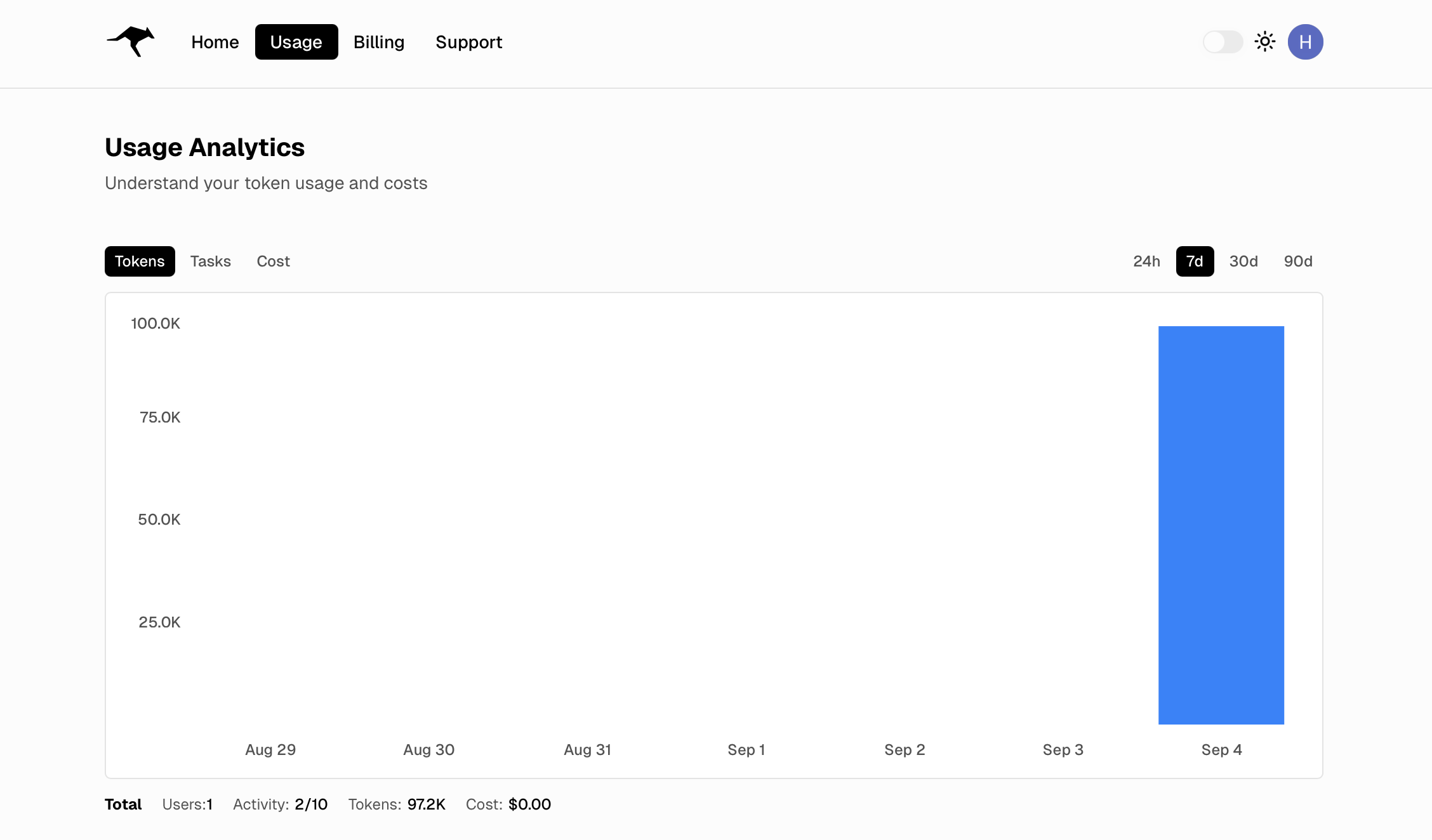
Track tokens, tasks, and estimated cost over selectable ranges (24h–90d) to monitor activity and spend.
Upgrade Page (before subscribing)
Start your subscription from the Upgrade tab or navigate to app.roocode.com/billing.
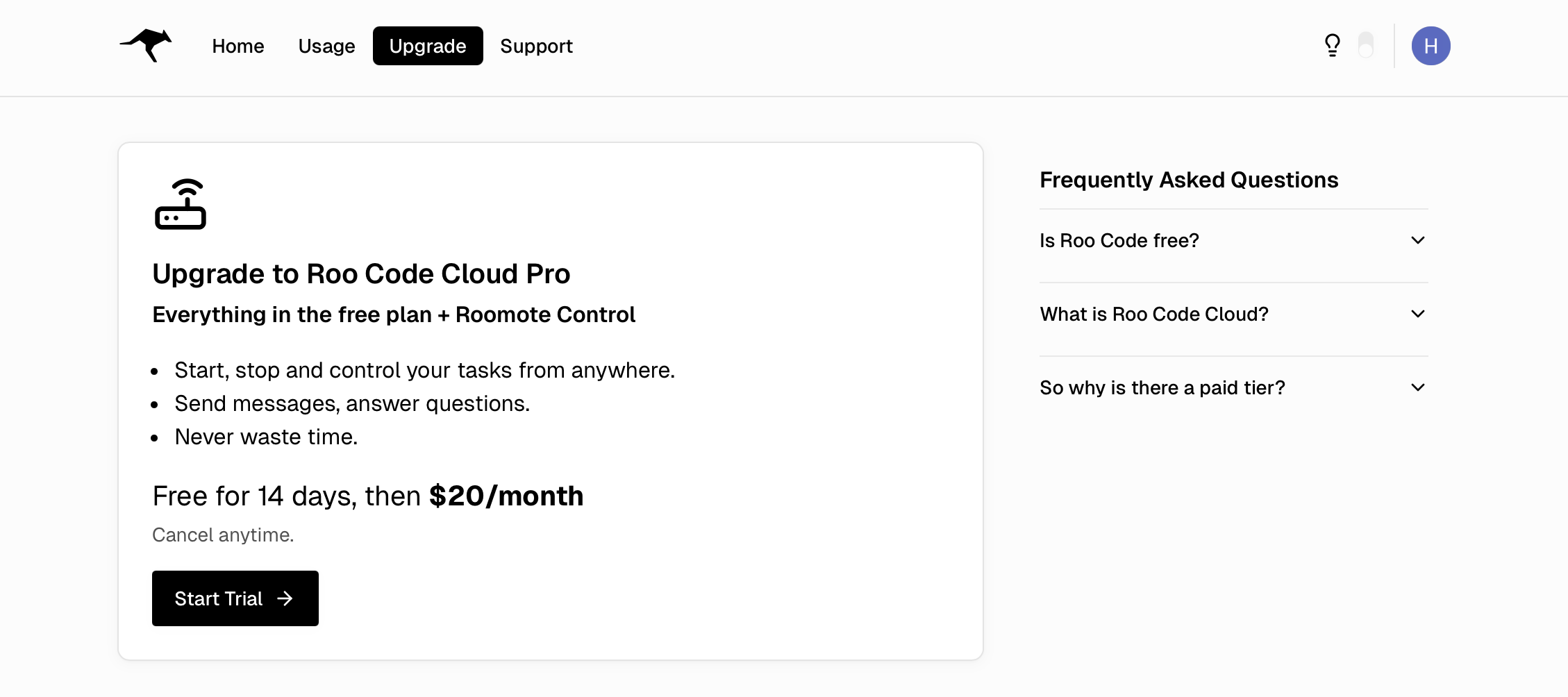
Start a Pro trial from Upgrade.
Billing Page (after subscribing)
After subscribing, the Upgrade tab is replaced by Billing. Manage your plan and access invoices at app.roocode.com/billing.
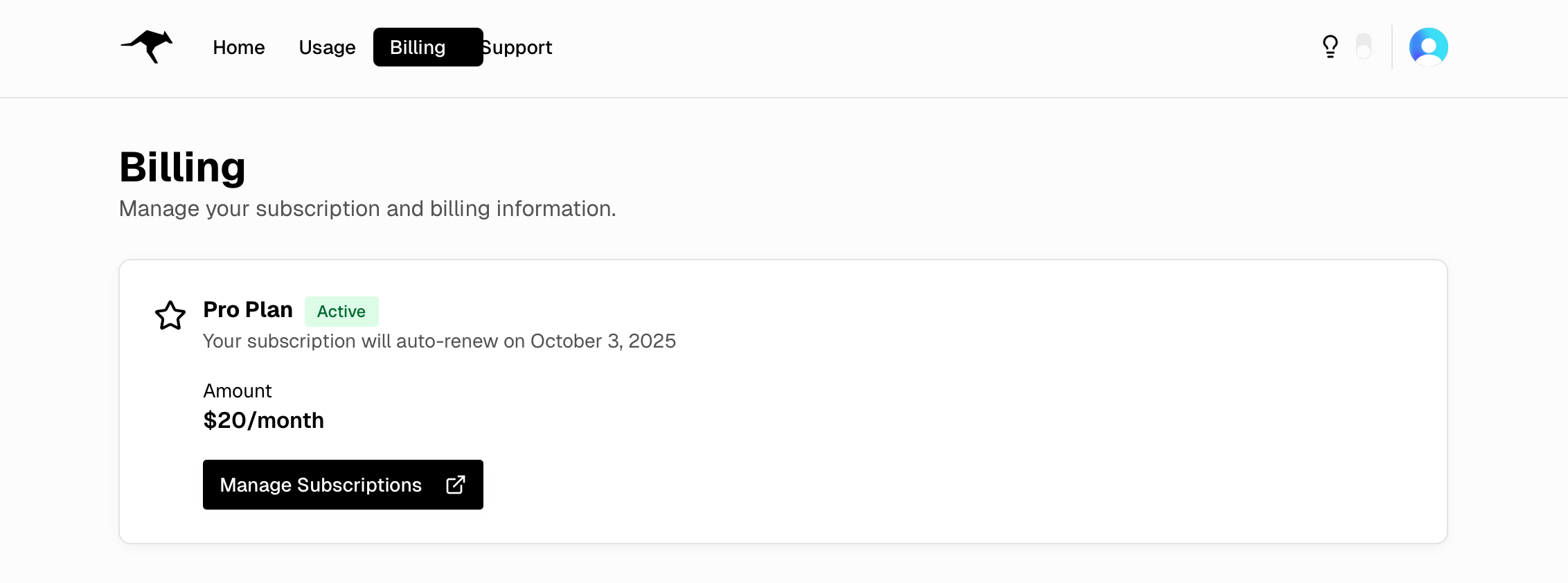
Manage your plan and invoices from Billing.
See the Billing & Subscriptions documentation for complete details.